Windows 7 Start menu has a Search box and you can access it in the lower left corner of the Start menu. It has further three more features.
List when it was introduced in Windows Vista, and it’s still right up there the time savings it provides are just amazing. The first thing to note about Start menu Search is that it’s immediately available regardless of what you’re currently doing on your computer. Just click the Start button or press the Windows logo key and the Start menu offers the Search box. Simply type any characters or word in the box and windows immediately displays a list of programs such as, Control Panel, Recent document, Videos, and e-mails containing that string of characters or word. It can refines the search results almost instantly.
You can access any program that appears in the search results by clicking it, or you can open the folder containing that item by right-clicking the item and then clicking Open File Location.
In new Windows 7 you can display the All Programs menu by pointing to or clicking All Programs at the bottom of the left pane of the Start menu. Newly installed programs or folders are highlighted to make the easy to find. If you want to close the All Programs menu without starting a program, you can point to or click Back to return to the standard Start menu.
The All Programs menu offers access to most of the programs and utilities installed on your computer. These include programs installed as part of Windows 7, programs.
Thursday, October 22, 2009
Wednesday, October 21, 2009
How and from where to install Windows 7?
Get your Windows 7 installed with minimum effort.
As Microsoft prepares to launch Windows 7 on October 22, people are getting more and more curious about the prospect of the new operating system. But they are confused about how and from where to install the OS.
Follow the steps for Windows 7 installation:
Step 1 Visit Microsoft websites in order to download Windows 7. You are required to sign in with your Windows Live account or any MSN Hotmail, MSN Messenger, or Passport account. After that you will have Windows 7 Beta 32-bit Product key. Click download at the link at the bottom of the page. The file size should be around 2.43 GB so you need a fast Internet connection. Once you are done with downloading, you will have a single ISO file that you need to be burned using any data burning software.
Step 2 Put the CD in CD-ROM and reboot the system in order to start the setup. Press any key when Windows Prompt that boot from CD. After the media loads the first setup screen will come up for Windows 7. Select the Language, Time & Currency, and Keyboard or input method here. Select Next to proceed with the setup.
Select Install now from the center of the screen. Look over the EULA then select I accept the license terms from the check box below. Select Next to proceed. On the “Which type of installation do you want?” screen select Custom (advanced). Next you have to decide where you will install the Windows it could be any drive. After that you will see Installing Windows screen. The setup will go through the process here and copy files, expand files, install features, install updates and complete the installation. Do not interrupt the setup give it some time. It will take around 45 minutes and can be same as Vista setup. Enter your User & Computer Name when prompted then select next. Enter your Product Key. Select your update settings. Change Time & Date settings, if necessary, and then select your Wireless network from the list and security key if applicable. Select your computers current location.
As Microsoft prepares to launch Windows 7 on October 22, people are getting more and more curious about the prospect of the new operating system. But they are confused about how and from where to install the OS.
Follow the steps for Windows 7 installation:
Step 1 Visit Microsoft websites in order to download Windows 7. You are required to sign in with your Windows Live account or any MSN Hotmail, MSN Messenger, or Passport account. After that you will have Windows 7 Beta 32-bit Product key. Click download at the link at the bottom of the page. The file size should be around 2.43 GB so you need a fast Internet connection. Once you are done with downloading, you will have a single ISO file that you need to be burned using any data burning software.
Step 2 Put the CD in CD-ROM and reboot the system in order to start the setup. Press any key when Windows Prompt that boot from CD. After the media loads the first setup screen will come up for Windows 7. Select the Language, Time & Currency, and Keyboard or input method here. Select Next to proceed with the setup.
Select Install now from the center of the screen. Look over the EULA then select I accept the license terms from the check box below. Select Next to proceed. On the “Which type of installation do you want?” screen select Custom (advanced). Next you have to decide where you will install the Windows it could be any drive. After that you will see Installing Windows screen. The setup will go through the process here and copy files, expand files, install features, install updates and complete the installation. Do not interrupt the setup give it some time. It will take around 45 minutes and can be same as Vista setup. Enter your User & Computer Name when prompted then select next. Enter your Product Key. Select your update settings. Change Time & Date settings, if necessary, and then select your Wireless network from the list and security key if applicable. Select your computers current location.
How to install Windows 7 Beta
The Windows 7 Beta is a trial version, well not in every sense of the word, but it acts as a product insight into the final finished version before it is launched.
In order to install the Windows 7 Beta, it is recommended to get it downloaded directly from the Microsoft website.
The Windows 7 installation process is simple with little effort. One just needs to have an eye for details. To initiate this installation process straight away, first go to the Microsoft website http://www.microsoft.com/windows/windows-7/beta-download.aspx. You will need a I 80 GB blank hard driveHYPERLINK \l “” partition into 240 GB. After partitioning this with the completed download of 2.4 GB, you will have to burn a DVD of the downloaded image. This can be done by burning the software that supports .ISO images.
We are still managing the settings and looking at the compatibility of the hardware to support this installation. After the DVD has been created, the computer has to be restarted. Quickly after this, go to BIOS settings and boot it from the CD/DVD drive. The downloading process is now in motion. In the process, you will be prompted with a question on where to install Windows. At this point, select the empty Hard Drive and simply allow it to install by itself. If you are using or installing this OS at home, you will have to select Home when another prompt pop-up asking you what kind of network is needed of you.
However, there are few things which should be kept in mind before the installation process. You should write the Product Key on some paper to easily locate it later and to shut old windows before the install. It is also important to back up old hard drives before you start.
In order to install the Windows 7 Beta, it is recommended to get it downloaded directly from the Microsoft website.
The Windows 7 installation process is simple with little effort. One just needs to have an eye for details. To initiate this installation process straight away, first go to the Microsoft website http://www.microsoft.com/windows/windows-7/beta-download.aspx. You will need a I 80 GB blank hard driveHYPERLINK \l “” partition into 240 GB. After partitioning this with the completed download of 2.4 GB, you will have to burn a DVD of the downloaded image. This can be done by burning the software that supports .ISO images.
We are still managing the settings and looking at the compatibility of the hardware to support this installation. After the DVD has been created, the computer has to be restarted. Quickly after this, go to BIOS settings and boot it from the CD/DVD drive. The downloading process is now in motion. In the process, you will be prompted with a question on where to install Windows. At this point, select the empty Hard Drive and simply allow it to install by itself. If you are using or installing this OS at home, you will have to select Home when another prompt pop-up asking you what kind of network is needed of you.
However, there are few things which should be kept in mind before the installation process. You should write the Product Key on some paper to easily locate it later and to shut old windows before the install. It is also important to back up old hard drives before you start.
Monday, October 19, 2009
Windows 7: You Can Leave Complaining Now
Windows 7 is a well-turned modern OS that mostly succeeds in taking Windows 7 usabilityinto the 21st century. Windows 7 has made a good attempt—but here a questions arises that Could Windows 7 complete everything that's expected of it?
Windows 7 is obviously not a "Vista service pack. Windows 7 has a lot of new features and is clearly designed to fix all bad things people said about Vista. This means that Windows 7 is what Vista should have been in the people eyes.
Windows 7 will totally feel like a revelation from the glazy future if you are coming from Windows XP. You'll definitely say that Windows 7 is much better than Vista if you are upgrading your computer or laptop from Vista.
The bad effect of Windows Vista
Clearly, the public opinion of Windows Vista has left a deep impact on Microsoft. However, based on the biggest Windows 7 beta testing process in history, we can say that it sure won't look like the upset Vista launch at all.
There was a solid chance that your computer ran like crap or your programs didn't work if you installed Vista on your PC within the first month of its release as the drivers compatible with Vista were not available. But that's not the case with Windows 7. Windows 7 hardware requirements are basically the same as they are for Vista and it runs better than Vista on that hardware.
The results suggested that there is little difference between Vista and Windows 7 performance when we ran Vista and Windows 7 on two test machines.
Windows 7 actually ran beautifully during the test, even on netbooks. So, the difference isn't based completely on feelings. Even Microsoft never offered Vista for netbooks, but is happily offering Windows 7 to the netbook category.
Windows XP was a great OS of its time. Windows Vista failed to wind people hearts. But what people said about Windows 7 was that its more fast, solid and the easiest Windows yet. Windows 7 launch on October 22nd is a good chance for Microsoft to win people heart again, but it's exactly what Microsoft needs right now. Windows 7 is something people can grab without fear.
Windows 7 is obviously not a "Vista service pack. Windows 7 has a lot of new features and is clearly designed to fix all bad things people said about Vista. This means that Windows 7 is what Vista should have been in the people eyes.
Windows 7 will totally feel like a revelation from the glazy future if you are coming from Windows XP. You'll definitely say that Windows 7 is much better than Vista if you are upgrading your computer or laptop from Vista.
The bad effect of Windows Vista
Clearly, the public opinion of Windows Vista has left a deep impact on Microsoft. However, based on the biggest Windows 7 beta testing process in history, we can say that it sure won't look like the upset Vista launch at all.
There was a solid chance that your computer ran like crap or your programs didn't work if you installed Vista on your PC within the first month of its release as the drivers compatible with Vista were not available. But that's not the case with Windows 7. Windows 7 hardware requirements are basically the same as they are for Vista and it runs better than Vista on that hardware.
The results suggested that there is little difference between Vista and Windows 7 performance when we ran Vista and Windows 7 on two test machines.
Windows 7 actually ran beautifully during the test, even on netbooks. So, the difference isn't based completely on feelings. Even Microsoft never offered Vista for netbooks, but is happily offering Windows 7 to the netbook category.
Windows XP was a great OS of its time. Windows Vista failed to wind people hearts. But what people said about Windows 7 was that its more fast, solid and the easiest Windows yet. Windows 7 launch on October 22nd is a good chance for Microsoft to win people heart again, but it's exactly what Microsoft needs right now. Windows 7 is something people can grab without fear.
Tuesday, October 13, 2009
Top rated windows xp to windows 7 transformation pack
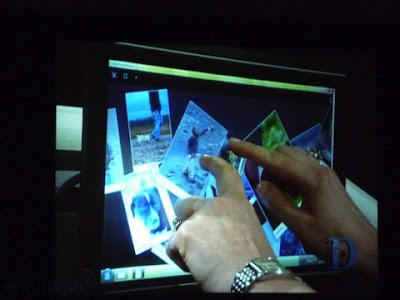
It has always been a problem for people who are using systems that are not even having minimum configurations required to install its latest operating system. Microsoft has recently published its latest operating system Windows 7 Beta (for testing purposes only). But how to install the new Windows 7 in the system under configuration. Here comes the solution for those users who are in need to use the features of Windows 7 in their old operating systems like Windows XP or Windows Vista.
windows 7 transformation pack
By using the Windows 7 Transformation Pack can have the look of Windows 7 running on the old system to the previous version of Windows. These processing packages are basically a third-party software with the themes and customize the establishment of many incorporated with them in order to bring the experience of using the new Windows 7. This Windows 7 transformation can only make changes in its gaze to the screen of your system files and system as a whole remains the same.windows xp to windows 7 transformation pack
You can download these 7 Transformation Pack for Windows free and you can install on your old Windows operating system to take full look and experience of Windows 7. Most of these 7 transformation pack for Windows are available here are free to download and are also lightweight eater’s minimum memory for your system. Most of the Windows 7 Transformation Pack is also compatible with Windows XP and Windows Vista.
Labels:
windows 7 transformation pack,
windows xp
Sunday, October 11, 2009
Windows 7 Freezes - How Can I Fix Windows 7 Freezing Quickly and Easily?
They are frequent users of computers? Do you use a computer for daily work, then freezes your Windows 7? If yes, then surely understand its importance. Problem Windows 7 as the freeze can end all the important work of its cause and delay.
Therefore, it is important to perform regular maintenance on your computer. Also, if you have Windows 7 installed on your system, the need to care for it becomes even more critical. This is because Windows 7 is a new operating system and computer experts, very few know how to fix it if it starts to give errors.
One of the best ways to resolve Windows 7 freezing problem is getting a registry cleaner for your computer. The software ensures better cleaning of Windows 7 the performance of the following ways:
* The software performs routine maintenance cleaning of the Windows backup and ensures that your system is free of errors. This is because most of the problems of Windows 7 is due to problems in the archives. With a large number of files, settings and options, the database is huge and is susceptible to errors. These errors occur due to lost or damaged files and settings in the registry. A cleaning program scans the Windows registry, find and fix these errors. This ensures that Windows 7 for solving freezing.
* The cleaning software also ensures that you have a faster computer Windows 7 by deleting all unused files in the Windows registry. These files accumulate to install and uninstall hardware and software. These orphaned files are not unnecessarily use and take a much needed space. By removing these files, a cleaning expert says Windows 7 to get rid of the freezing problem.
* Another advanced feature of a cleaner is its ability to defragment your system periodically to continue to give optimum performance.
* The cleaning experts also keep all the security log files to keep a backup of these files before scanning and repair process. Therefore, even if some information is lost, you can easily recover.
Tired of slow PC performance? Want to fix Windows 7 to freeze quickly and easily? You can scan the error log on your computer to avoid failure for free and fix it using the best registry cleaner on the market. When you install and run a regular cleaning expert, you can be sure that your computer continues to consistent and outstanding performance.
Therefore, it is important to perform regular maintenance on your computer. Also, if you have Windows 7 installed on your system, the need to care for it becomes even more critical. This is because Windows 7 is a new operating system and computer experts, very few know how to fix it if it starts to give errors.
One of the best ways to resolve Windows 7 freezing problem is getting a registry cleaner for your computer. The software ensures better cleaning of Windows 7 the performance of the following ways:
* The software performs routine maintenance cleaning of the Windows backup and ensures that your system is free of errors. This is because most of the problems of Windows 7 is due to problems in the archives. With a large number of files, settings and options, the database is huge and is susceptible to errors. These errors occur due to lost or damaged files and settings in the registry. A cleaning program scans the Windows registry, find and fix these errors. This ensures that Windows 7 for solving freezing.
* The cleaning software also ensures that you have a faster computer Windows 7 by deleting all unused files in the Windows registry. These files accumulate to install and uninstall hardware and software. These orphaned files are not unnecessarily use and take a much needed space. By removing these files, a cleaning expert says Windows 7 to get rid of the freezing problem.
* Another advanced feature of a cleaner is its ability to defragment your system periodically to continue to give optimum performance.
* The cleaning experts also keep all the security log files to keep a backup of these files before scanning and repair process. Therefore, even if some information is lost, you can easily recover.
Tired of slow PC performance? Want to fix Windows 7 to freeze quickly and easily? You can scan the error log on your computer to avoid failure for free and fix it using the best registry cleaner on the market. When you install and run a regular cleaning expert, you can be sure that your computer continues to consistent and outstanding performance.
Subscribe to:
Comments (Atom)